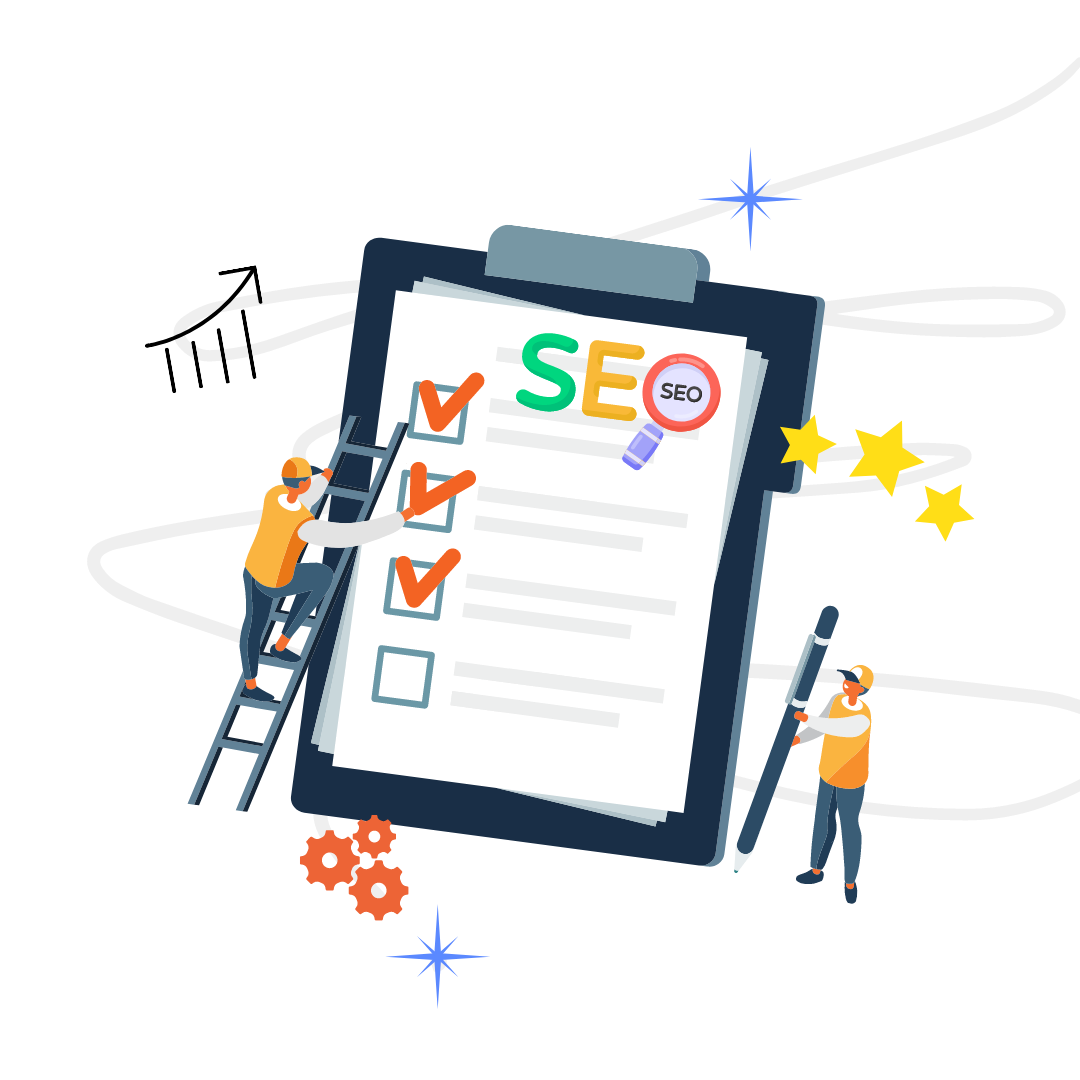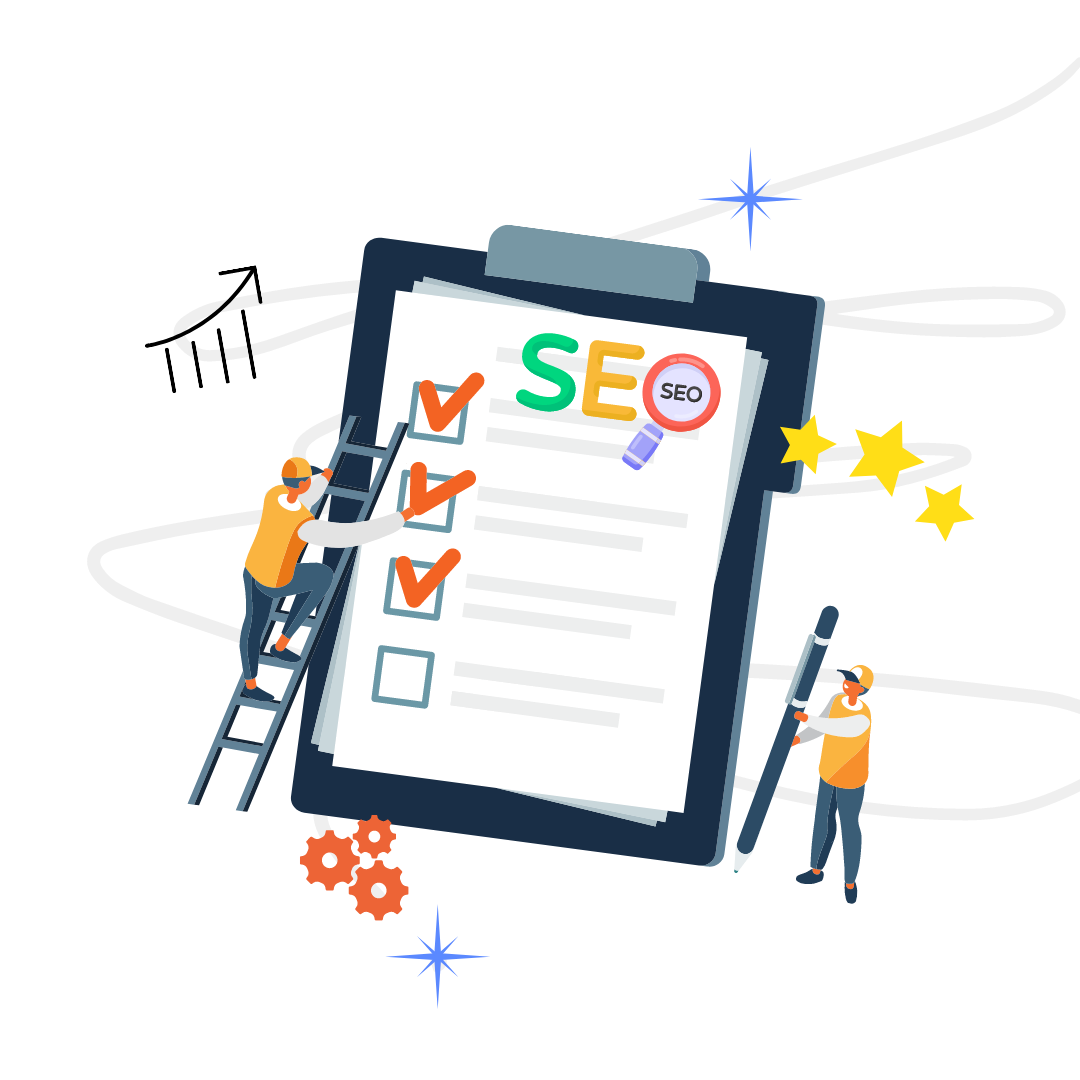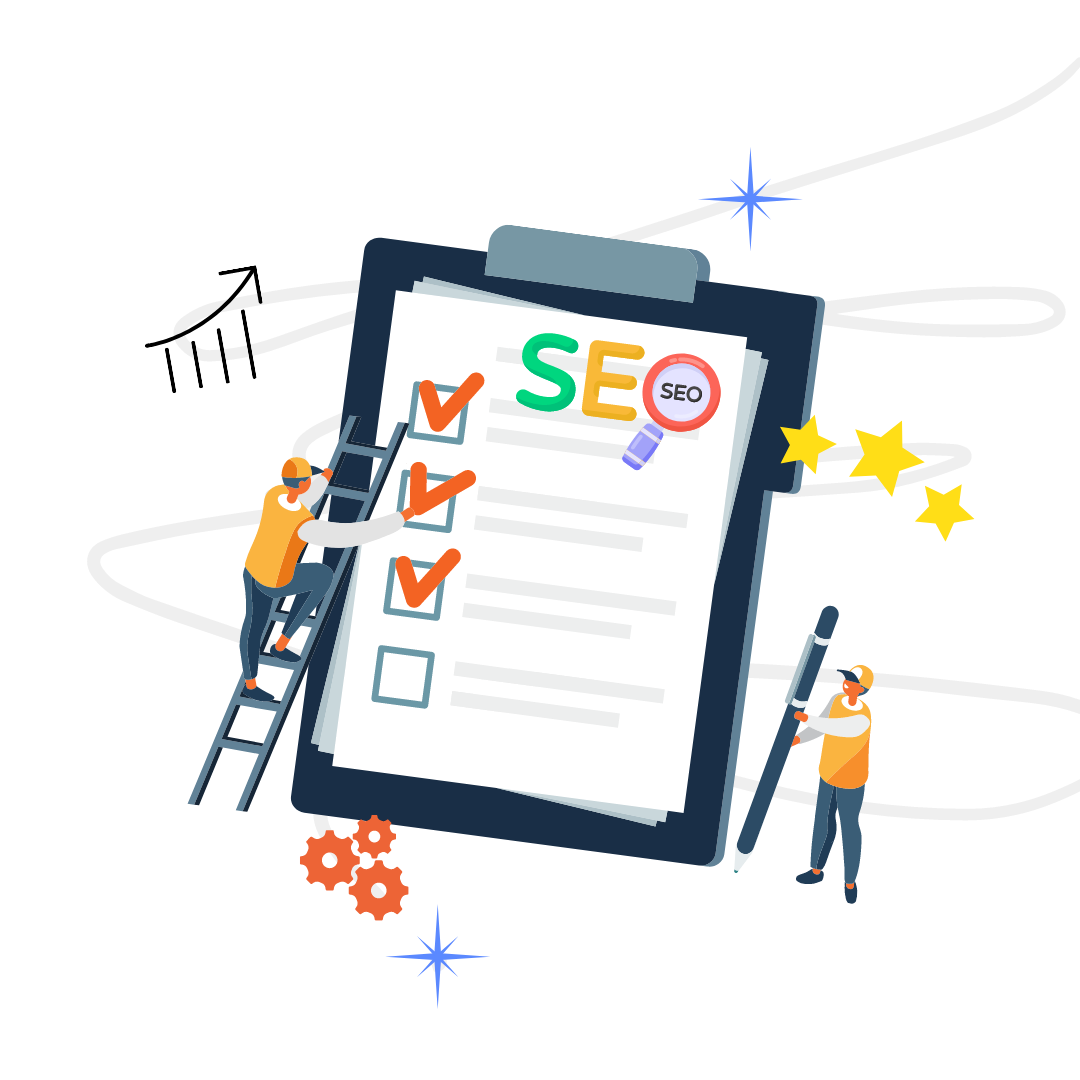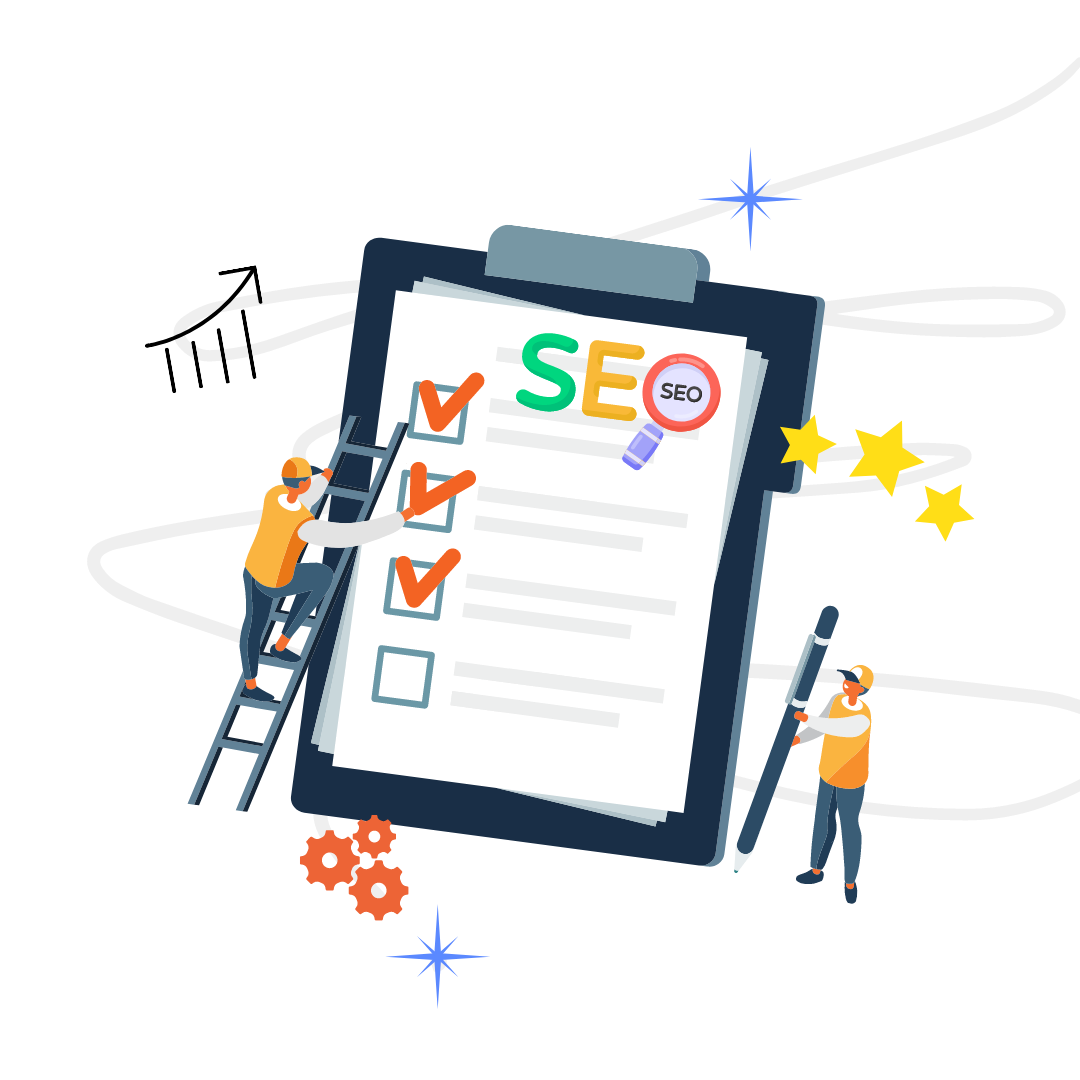In this day and age, optimizing web pages has become an absolute necessity. One of the most successful tools in increasing visibility in Google searches is understanding how to leverage a cached page from Google's index.
Google cache is one of the most helpful tools that can be used to ensure your online presence is secure. But when trying to figure out how these pages work, it can get confusing! That's why we're here to guide you about Google cached pages.
In this post, you'll learn the following:
Whether you’re a tech-savvy user or have never heard of them, this article will take you through all the basics to help you understand how to cached pages to your advantage.
Table of Contents
Google web cache are web pages saved by Google's web crawlers to archive them for future access - this way, users can access content that may no longer be available on the internet or at least accessible from the original web page.
Webpages can be accessed from Google even if the original website no longer exists or is inaccessible due to traffic overload.
In addition, these web caches can act as a great source of backup if you want to keep a historical trace of the web pages you visit often. This information is stored in what is known as the internet archive.
Google caching is storing a version of a web page, so it can be accessed more quickly by other visitors. It works when Google crawls the page for the first time and stores an indexed version in its cache.
When another user requests the same page, instead of making a request that can potentially slow down loading time, Google serves them with the version stored in its cache.
This version works much like regular web pages, but there is one important difference - images and other multimedia on cached pages may not work properly or at all due to missing codes and links.
The reason why Google caches pages are to give users faster access to the version of a page that Google has already crawled and retrieved from the internet. This helps ensure users are not waiting unnecessarily for a web page to reload if their connection is slow.
The cached version of the webpage acts as a snapshot of the version Google accessed when it indexed or crawled it. This can ensure that any out-of-date content is never displayed, as many websites regularly change or update their content.
Considering how often we rely on Google's instantaneous information retrieval services, caching pages allows them to maintain an efficient service while accommodating heavy user traffic on the internet.
Google cache is an incredibly useful feature that can help your web pages gain better visibility in search engine results. By providing cached versions of the pages, you can ensure that the cached version of a page is delivered to Google faster and increases the chances of a page being seen in Google search results.
Each cached version will show cached pages recently indexed by Google's bots. Website owners can use this feature to their advantage, as cached pages can be more visible than regular web pages in most user search engine queries.
The fact that cached pages enjoy higher visibility makes Google cache a beneficial tool for website owners looking to optimize their websites for greater reach and visibility.
Viewing cached pages is simple, and there are two ways to view Google's cache of a page on your or another website. The first is by searching the website you're trying to see on Google's search box. To do this:
1) Go to the Google search box and input the page that you are looking for, then hit enter.
2) After typing in the name of the website or page in the search box, look for the URL provided on the current page. Beside it, you'll see three dots and select "Cached." Note: In some search engines, you'll see a drop-down button. Don't worry; they're just the same.
3) After clicking "Cached," this link will take you directly to the cached version of the webpage you're looking for.
4) Alternatively, you can view cached pages by searching them on URL Tab. To do this, type "cache: website address" into your preferred search engine and hit enter. This should include a list of cached pages associated with that website address.
If you click one of these links, it'll take you directly to the page in question without needing any further navigation within the website itself.
So, what can you do if your website is down or not ranking as high as you'd like? Check out the Google cached page. This will give you a glimpse of how your site looks to potential customers and whether any major issues need to be addressed.
If you find discrepancies, don't hesitate to contact us for help. At SEOLeverage™️, we want to ensure your website is in good shape so that you can rank higher and bring in more business. Have you ever used the Google cached page tool?