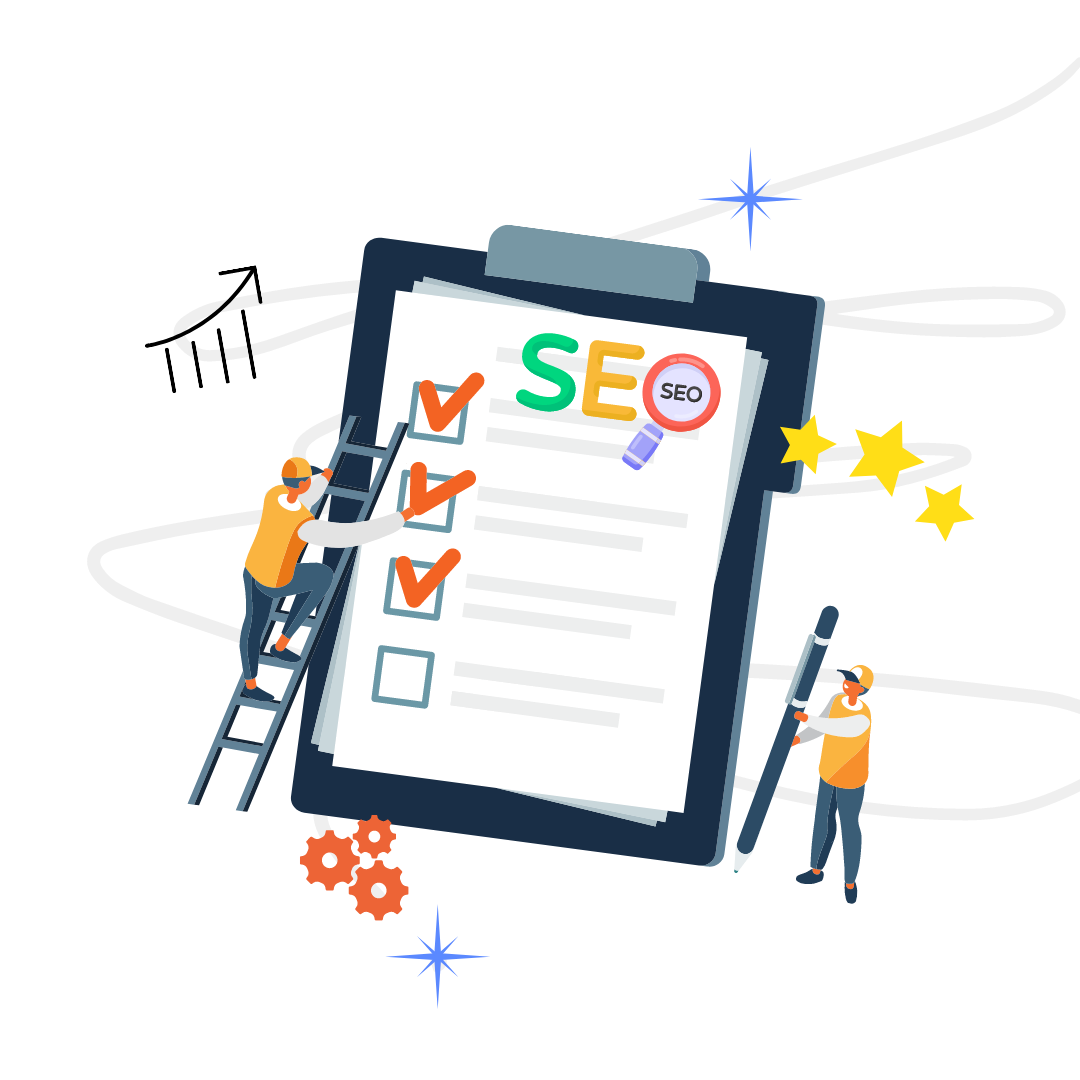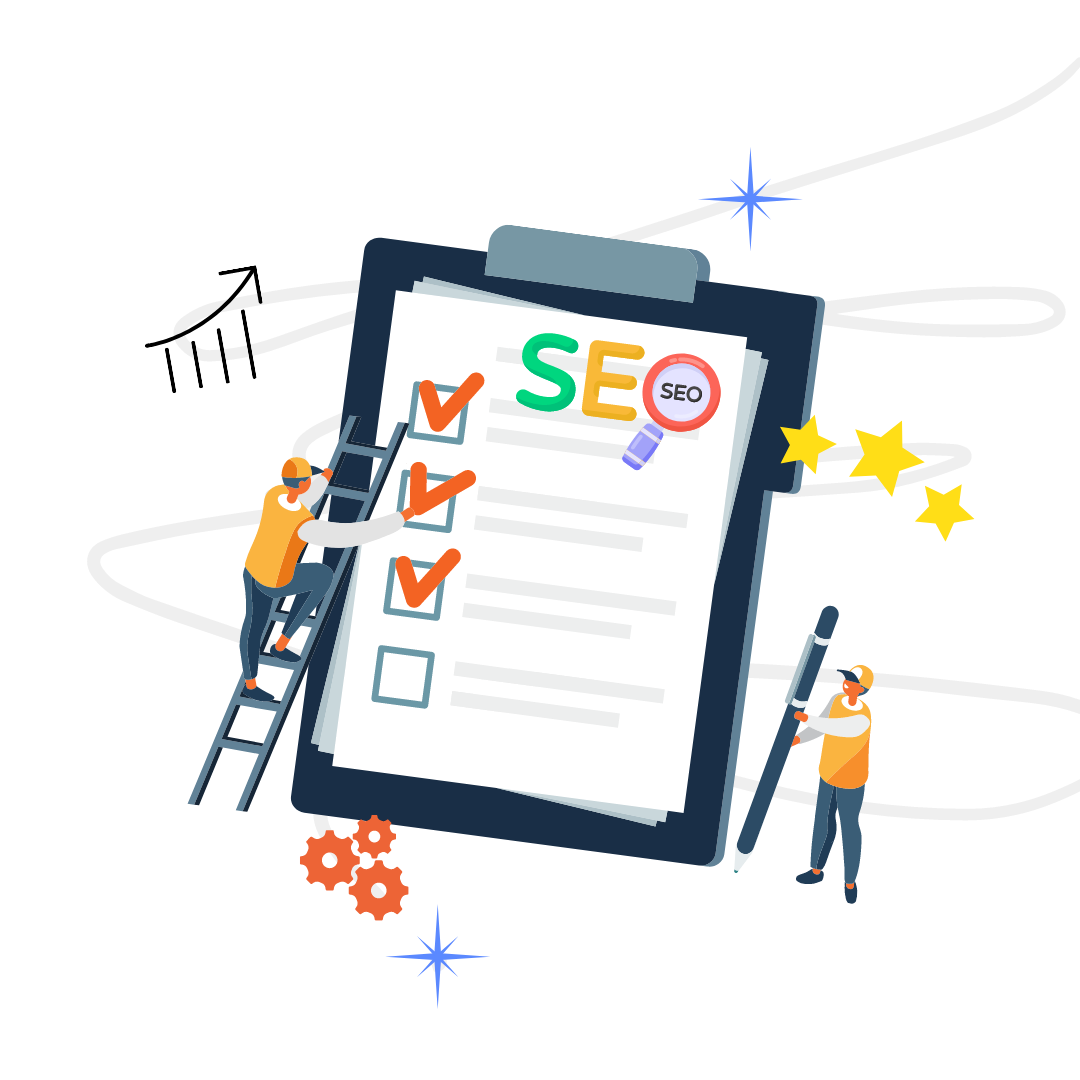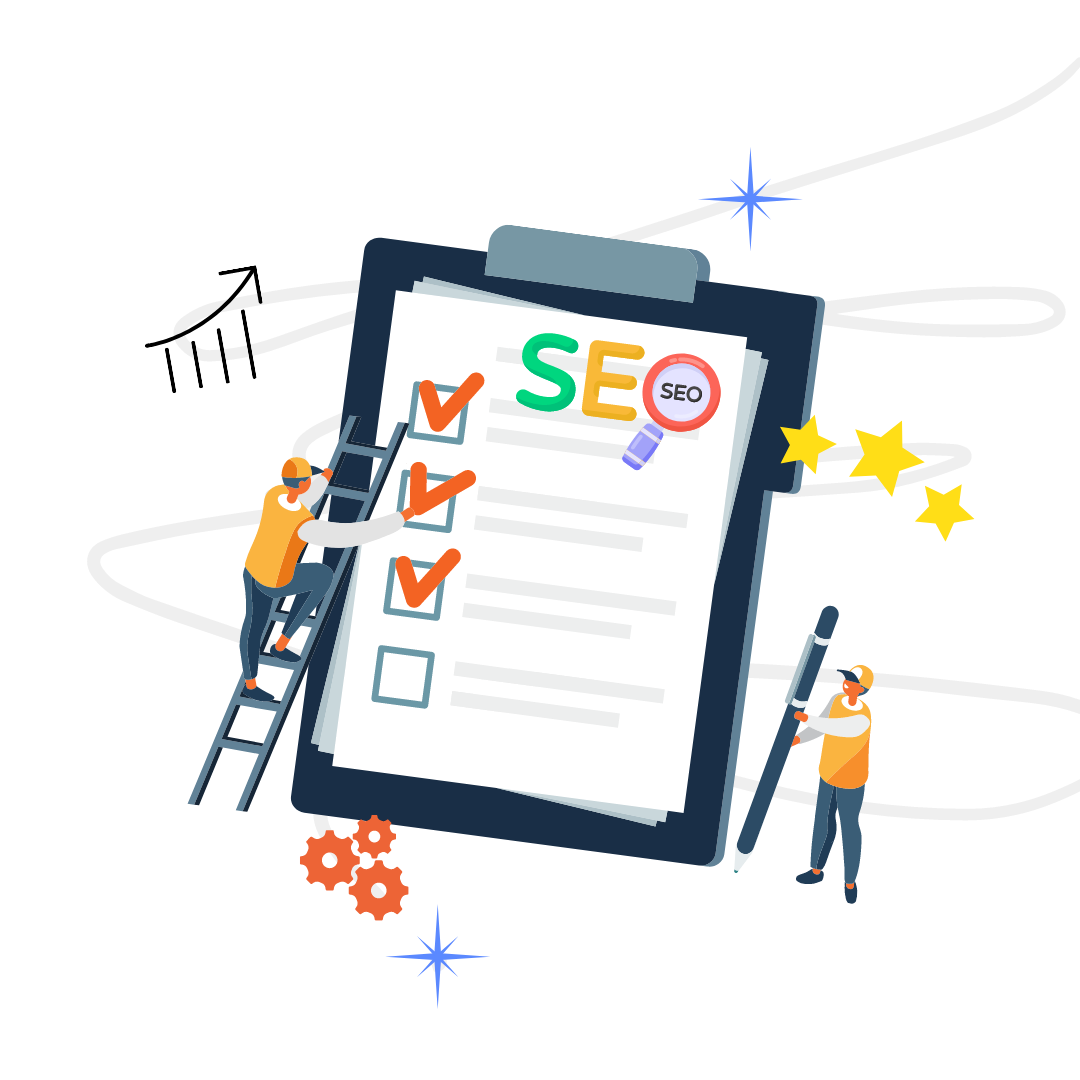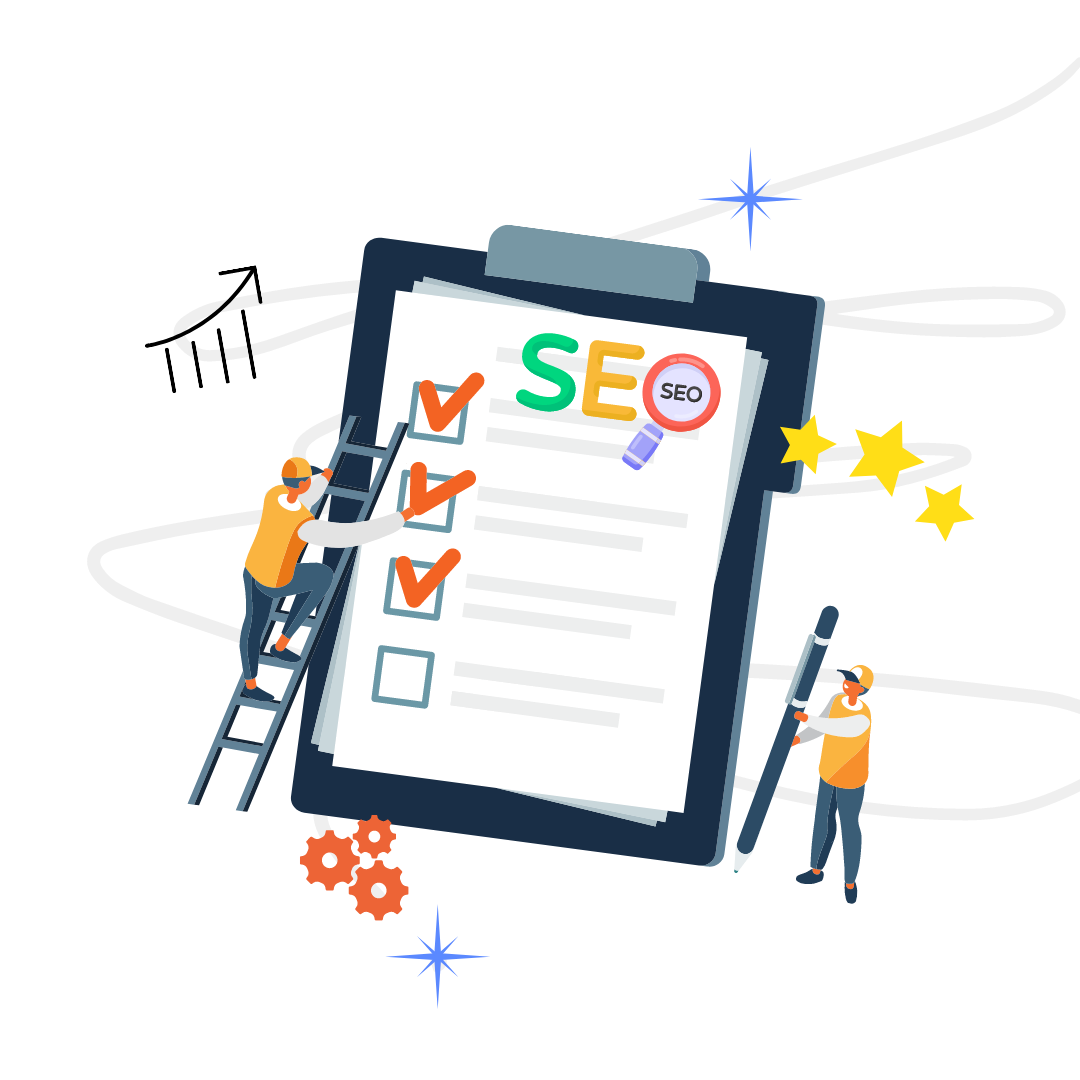Shopify is one of the most popular e-commerce sites there is. Many people dote on this program because it's scalable, and easy to use and integrate.
This is just part of Shopify's mass appeal, which has captivated 20% of the market share of e-commerce platforms. To date, there are a total of 820,000 merchants happily using this program.
If you're clueless about adding product recommendations, worry not, as you've come to the right place. Below are various tutorials on how to add products to a page on Shopify.
Table of Contents
Shopify is favored by many because of its various seller features, one of which is adding related products or items to your main product pages.
It's a must-have for every shop owner, especially for the pages with the highest conversions. After all, it can help increase your clients' average order sales without much marketing.
You can easily customize product recommendations in some themes since they have this option by default. Such themes include the following:
But take note that doing so needs some bit of code, so be careful before you proceed. If you’re not comfortable using code, you may want to hire a Shopify expert who knows the theme editor to do the following tutorial on your behalf:
Go to the 'Online Store' section of your dashboard. It is located on the left lower panel. Under it, click 'Themes,' then select 'Edit Code' from the Actions drop-down menu.
You’ll be redirected to the next screen. Go to the ‘Templates’ section, then click on ‘product.liquid’ file. This will show the code you need to edit.
Look for the code {% section 'product-template' %}. You can either search for it using the CTRL + F feature or just locate it near the top of the page.
Paste the code {% section 'related-products' %} underneath and click 'Save.'
After this, you need to make a section for the code you have enabled.
Go to the 'Sections' area and select 'Add a New Section.'
Type in the term 'related-products' to the text box that pops up, then click 'Create Section.'
After creating this section, you will see a new tab named 'related-products.liquid.' Delete the code here and paste the appropriate one according to your Shopify theme.
You can get the codes for the following themes via GitHub:
After adding the code, click on 'Save.'
Some additional code changes may still be necessary, so make sure to consult your web developer for any recommendations.
Doing this will only showcase recommended products that belong in the same collection page. For example, if the user is browsing through skirts, then she will only see skirt recommendations.
If you want your clients to see products from other categories, you will need to use apps such as Relatify.
Apart from the product category, your Shopify plan and online store determine the limitations of shop recommendations.
Here are some of the limitations to take note of:
To make the most out of the revenue-generating capacity of product recommendations, it's best if you follow these tips:
If you're not the type to meddle with codes and you don't have the resources to hire a Shopify store expert, your best bet is to download an app from the Shopify app store to help you recommend related products.
Here are some apps that you can use:
A free application developed by Globo, this platform allows you to determine specific conditions for displaying related products. You can even establish the order of priority for each product.
This app uses artificial intelligence to select which products to display on your Shopify store.
To do so, it analyzes clicks, social interactions, and contextual info of your customers so that it can thoroughly recommend products to increase your conversion rate.
You can also manually select products on each page if you wish.
If you want an app based on the Amazon algorithm, then Also Bought Recommendation is the one you're looking for.
It uses Amazon's proven automated cross-selling guidelines to give product recommendations to your customers. Plus, it's relatively easy to install and use.
With this app, you can display related products based on four conditions:
You can also add this section anywhere on your web page.
This app can enable related products to your related product section or page, cart page, and even a context popup window to increase your conversions.
While adding product recommendations may be quite complicated with the code and all, it's worth trying. After all, this option can help you rank high on search engines, and improve sales and revenues, of course!