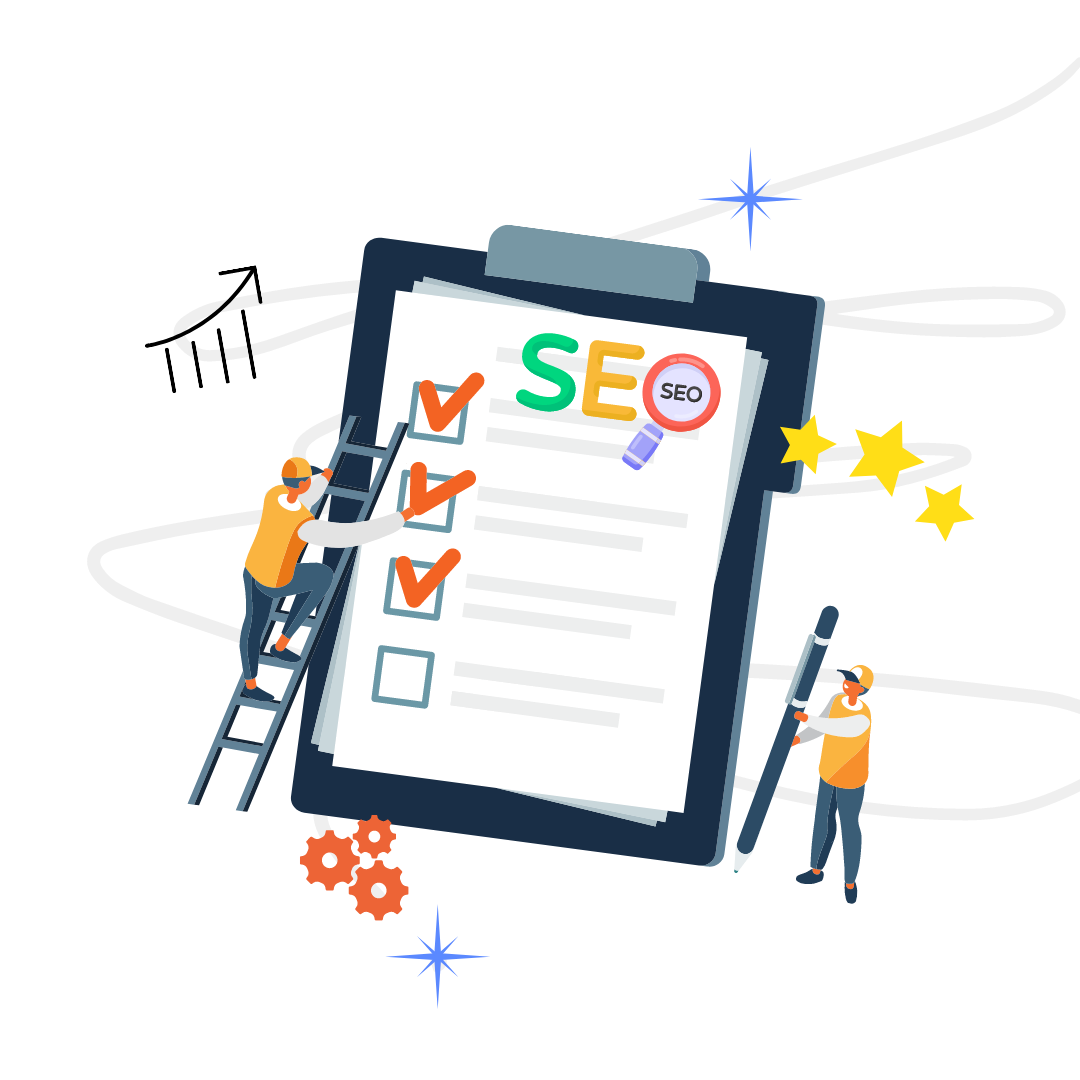Google Analytics is a free tool that allows you to track the progress of your online courses. And by understanding how it works, you can make the most of its features. Plus, you'll gain valuable insights into your student's learning experience.
In this article, we'll take a look at the following to learn Google Analytics:
- What can Google Analytics do for you
- What data does Google Analytics collect
- Setting up Google Analytics for your online course
Table of Contents
Google Analytics Basic Features
Did you know that Google Analytics offers more than just standard website tracking? In fact, many features can be helpful for business owners and website developers.
Let's look at some of the most valuable features of Google Analytics.
Demographics and Interest Reports
This feature lets you learn about your website visitors' age, gender, and interests. And with this information, you can adjust your content and marketing strategies accordingly.
For example, most of your site visitors are middle-aged women interested in cooking. Then, you might want to create more content around those topics.
But all in all, reviewing these reports can provide you with insights into how to reach your audience. Remember, the possibilities are endless!
In-Page Analytics
Do you sometimes wonder how people interact with your website? Well, wonder no more!
In-Page Analytics lets you see how users interact with your website. It shows you which elements on each page they click on the most, so you can get an idea of what's working well and what isn't.
This feature is available in Universal Analytics, the latest version of Google Analytics. You can access it by:
- Option 1. Go to the "Reporting" tab and select "In-Page Analytics" from the drop-down menu.
- Option 2. If you're using Advanced Google Analytics, you'll need to enable the feature first. To do this, go to the "Admin" tab and then select "In-Page Analytics" from the "Tracking Info" sub-menu.
And so, with this knowledge, you can make changes to improve your website traffic.
Analytics Reports
Google Analytics offers several report types. Here is a brief overview of some:
| Google Analytics Report | Function |
| Acquisition reports | Show users where their traffic is coming from. These reports include organic search, paid search, social media, and referral traffic. |
| Behavior reports | Provide insights on how users interact with a website. Plus, it contains what pages they visit most often and how long they spend on each page. |
| Custom reports | Allow users to create reports tailored to their specific needs. And it's valuable for users who want to track specific data points or see data in a particular format. |
Real-Time Reporting
Imagine you're running a digital marketing campaign. You've spent hours crafting the perfect advert, and you're eager to see how well it performs. Well, with Google Analytics' real-time reporting, you can do just that!
Using this feature, you can track digital marketing campaigns and measure their success. Additionally, you can use this data to improve your marketing strategy. And if there are any problems with your website, this feature can help troubleshoot them.
Site Search Tracking
When it comes to digital analytics, there's a lot that Google Analytics can do. If you have a search bar on your website, then Google Analytics can track the terms that users enter into it.
This information can help you understand what content your visitors want to see. Also, it helps improve the search function so that users can easily find what they're looking for.
And so, learning Google Analytics can help you take your business to the next level. Plus, take your digital analytics game up a notch.
But, of course, Google Analytics has a learning curve. If you find it overwhelming, you can simply go to the SEO Leverage app’s KPI Overview.
This feature gives you a bird’s eye view of your sessions and conversions month after month, so you don’t have to wade into all those Google Analytics numbers.
3 Types of Data Collected by Google Analytics
Google Analytics collects a variety of data about your site visitors, including their:
Demographics
Have you ever wondered how businesses know who their target audience is? Or how they figure out what products to develop next? Much of it has to do with Google Analytics.
In fact, Google Analytics helps businesses track the behavior of their site visitors. For such, it includes things like their age, gender, interests, and even income level. And this information is from the cookies on users' browsers when they visit your site.
Geographical Location
There's a lot of data that Google Analytics (GA) collects about your website's visitors. But one crucial data for digital marketers is their audience's geographical location.
This information is crucial as it allows businesses to target their campaigns better. Plus, it shows which parts of the world are most interested in your product or service.
Fortunately, it's easy to set up Google Analytics to collect this data. You just need to add the following:
- Google tag manager
- Google Analytics code
And yet, if you're unsure how to do that, there are plenty of google analytics training courses. Once you've set it up, you can see where your website's visitors are coming from.
Conversion Data
Google Analytics also collects conversion data about your website's visitors. This information talks about:
- How many people buy something after arriving on your site?
- How many people subscribe to your newsletter?
This data helps identify if the marketing efforts are paying off conversions. For such, you might want to rethink your approach if you run a campaign but not seeing any sales increase.
And speaking of conversions, you can also see those in one glance via the KPI Overview feature of the SEO Leverage app!
Grabbed from Google Analytics’ organic landing pages, these KPIs are color-coded: red for decrease and green for increase. You can easily see which posts are converting well and which ones aren’t.
3 Steps to Set Up Google Analytics
Below are some ways to set up Google Analytics for your course website and start tracking your data.
Step 1: Create a Google Analytics Account
Before anything else, you need to create an account first. To do it, you must:
- Go to www.google.com/analytics and click "Sign up for free."
- Enter your account information. This data includes your website's URL, time zone, and country.
- Choose what type of account you would like to create. For most users, the default option of "Web" will suffice. But if you are also tracking mobile apps, you may need to select the "App + Web" option.
- Accept the Terms of Service and click "Create my account."
- Enter your billing information. Use Google Analytics for free unless you upgrade to a paid version later.
- Choose whether to share your data with Google products and services. We recommend opting out of this so that your data remains private.
- Set up your first property by entering the name of your website and its URL. You can also add a description if you'd like (this is optional).
- Click "Continue."
- On the next page, you'll have your Tracking ID and Tracking Code. Copy these and paste them into the code of every web page you want to track with Google Analytics.
- Your Google Analytics account is now ready to use! Login to your new account to start exploring all the great features it has to offer.
Step 2: Add the Tracking Code to Your Website
- Adding Google Analytics to your website is simple. But you have to know a few things to get started.
- Create a Google Analytics account and obtain your tracking code.
- Once you have your code, you'll need to add it to your website's code.
- Find the section of your website's code where the location of <head> tag.
- Paste the tracking code immediately after it.
Besides that, you can use Google Tag Manager for your tracking code. To use Tag Manager, you must do the following:
- Sign up for an account.
- Add your tracking code to the tag manager container.
- Add tags (such as event tracking tags) directly from the tag manager interface.
Step 3: Start Tracking Your Data
You've added the tracking code to your website. And now, Google Analytics will start collecting data about your visitors' behavior.
See this data by logging into your GA account and clicking the "Reporting" tab. From there, you can view summary reports or generate custom reports.
Also, you can use Google Analytics to track just about anything, such as:
- Pageviews to the average time spent on a page.
- Visitors who take action on your site.
And if you want to see your essential metrics in one glance, you can use SEO Leverage’s KPI Overview feature. It’s great for finding potential areas for growth and conversions, as well as spotting issues or problem areas.
For example, on pages with high conversions but low traffic, you might want to drive more traffic to take advantage of those conversions.
Conclusion
So what are you waiting for? Learn Google Analytics today and see the excellent results for yourself.
Also, check out Digital Analytics Association, and attend Google Analytics training. And with all the valuable insights that GA provides, this is an investment you won't regret!